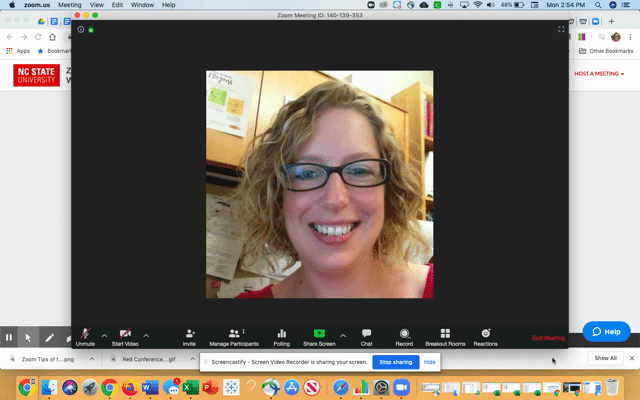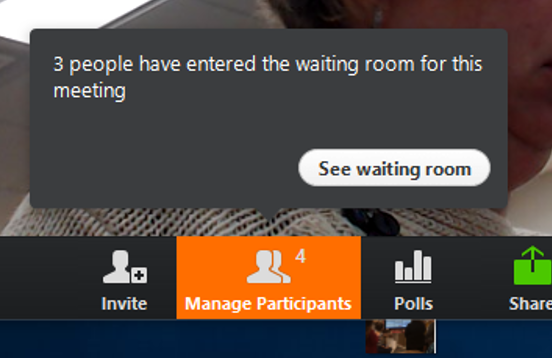Zoom Quick StartZoom is a web conferencing application that can be used for online meetings, webinars, conducting synchronous online class meetings and holding online office hours. Hosts and co-hosts can share information (presentations) and applications, and engage participants with tools (interactive whiteboard, breakout rooms, polling).
LOG IN HERE! NCSU Zoom Link
|
Zoom Tips:
|
Check your Settings! Particularly if you want to do more advanced teaching tools i.e. Breakout Rooms or Polling. Check our guide here.
Start Classes from NCSU Zoom! Start meetings/classes that you created and are hosting/teaching from ncsu.zoom.us instead of your calendar. This seems to help with a few quirky blips in Zoom. Glitchy? Leave & Return! If you are trying features (like Breakout Rooms or Polling) and the menu doesn't display what you expect i.e. the Breakout Room button is missing try leaving the meeting (not ending the meeting) and then re-joining. Start at the "End Meeting" in the lower right and then choose "Leave Meeting." If you change a setting mid-Zoom then you can leave the meeting and return. Briefly a student will be made host but this should not affect the overall class - when you re-enter, you will be host/instructor again. |
Breakout Rooms
Preassigned Breakout Rooms? Be sure your students are logged in to Zoom somewhere i.e. in another tab or in the app - they can go to ncsu.zoom.us - log in and then click on the link from where you shared it. See prerequisites on this Zoom Breakout Room article.
Let Students Choose their Room! When you click on "Breakout Rooms" you will have an option to "Let participants choose room" - if you don't see this or if a student can't choose a room. Be sure you and they are updated to Zoom 5.3 or higher. More on managing Breakout Rooms here.
Take-aways/Accountability - Ask students to complete an activity and document discussions in Breakout Rooms to make them more effective. Here are some potential templates to try:
Let Students Choose their Room! When you click on "Breakout Rooms" you will have an option to "Let participants choose room" - if you don't see this or if a student can't choose a room. Be sure you and they are updated to Zoom 5.3 or higher. More on managing Breakout Rooms here.
Take-aways/Accountability - Ask students to complete an activity and document discussions in Breakout Rooms to make them more effective. Here are some potential templates to try:
Zoom for Meetings |
Host Meetings Using Zoom
Zoom Chrome Extension |
Zoom for Office Hours |
Zoom for Instruction |
Teach synchronous online sessions using Zoom
Moodle Test Course Self-Enroll |
|