Google Tools
There are two tools in the Google suite that we recommend all faculty and staff take advantage of:
- Google Sync - Google Sync will allow you to manage all of your files (GDocs and otherwise) in a "Dropbox" like environment. Your computer can sync with the Google Cloud storage that currently has unlimited space. For this reason we recommend Google Drive space for your backup needs.
- Two-factor Authentication - Utilizing Google two-factor authentication offers a second layer of protection for accessing your Google account (including email). This is recommended to protect your account from being hacked and compromised.
Google DriveJust use Google to save files "in the cloud?" Never got the hang of collaborating with others in a Google Doc? Google can be more than just a document repository. Explore some of the ways to go beyond word processing and collaborate in whole new ways.
Are you an advanced user - try more Add-Ons and Extensions! |
|
Google Presentation
|
GETTING STARTED!
Create and Share a Google Presentation
Every member of the group should create their own slide following the Presentation Zen style.
If there is time, feel free to explore our other Google Tools page |
ADVANCED USERS!
|
Google Forms & Spreadsheet
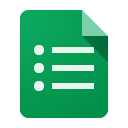
|

ADVANCED USERS - TRY THESE!
|
Add-Ons are available in Docs, Sheets and Forms to customize and extend the capability of these apps. Add-Ons can be found under the "Add-On" menu at the top of each app. Explore what Add-Ons are available and try out some of our favorites (below)!
|
Add-Ons for Google Docs
|
Add-Ons for Google Sheets
|
Add-Ons for Google Forms
|
Add-On Lists/Compilations:
http://www.freetech4teachers.com/2015/02/10-good-google-docs-sheets-and-forms.html#.VzG2ZpMrLpA
Docs Add-Ons for Teachers
Docs and Sheets Add-Ons
http://www.freetech4teachers.com/2015/02/10-good-google-docs-sheets-and-forms.html#.VzG2ZpMrLpA
Docs Add-Ons for Teachers
Docs and Sheets Add-Ons
Explore Extensions for what will most help make your browser more efficient or try some of our favorites!
Extension Lists/Compilations:
http://time.com/4168318/best-google-chrome-extensions/
Mashable List
Educator Top List
http://time.com/4168318/best-google-chrome-extensions/
Mashable List
Educator Top List
