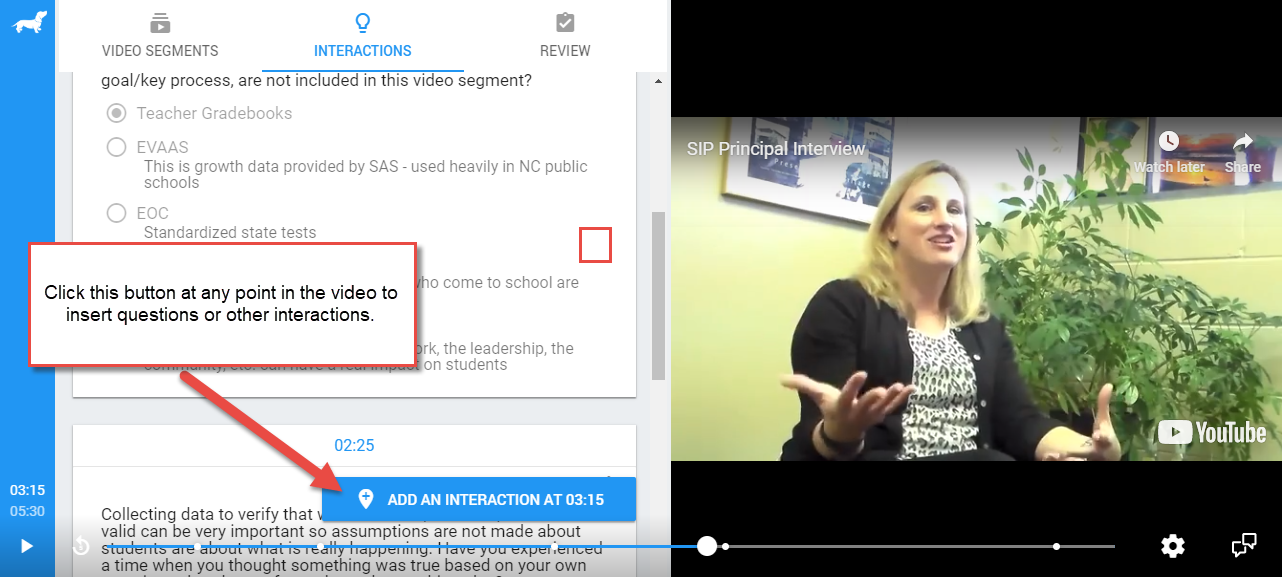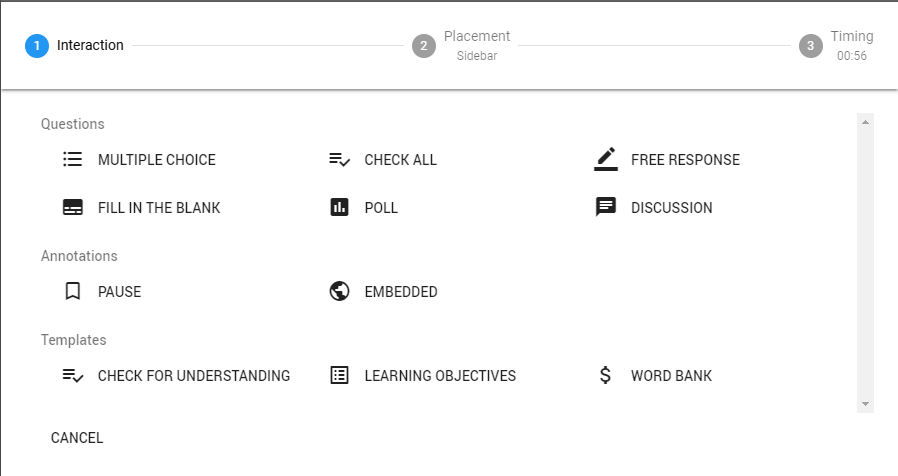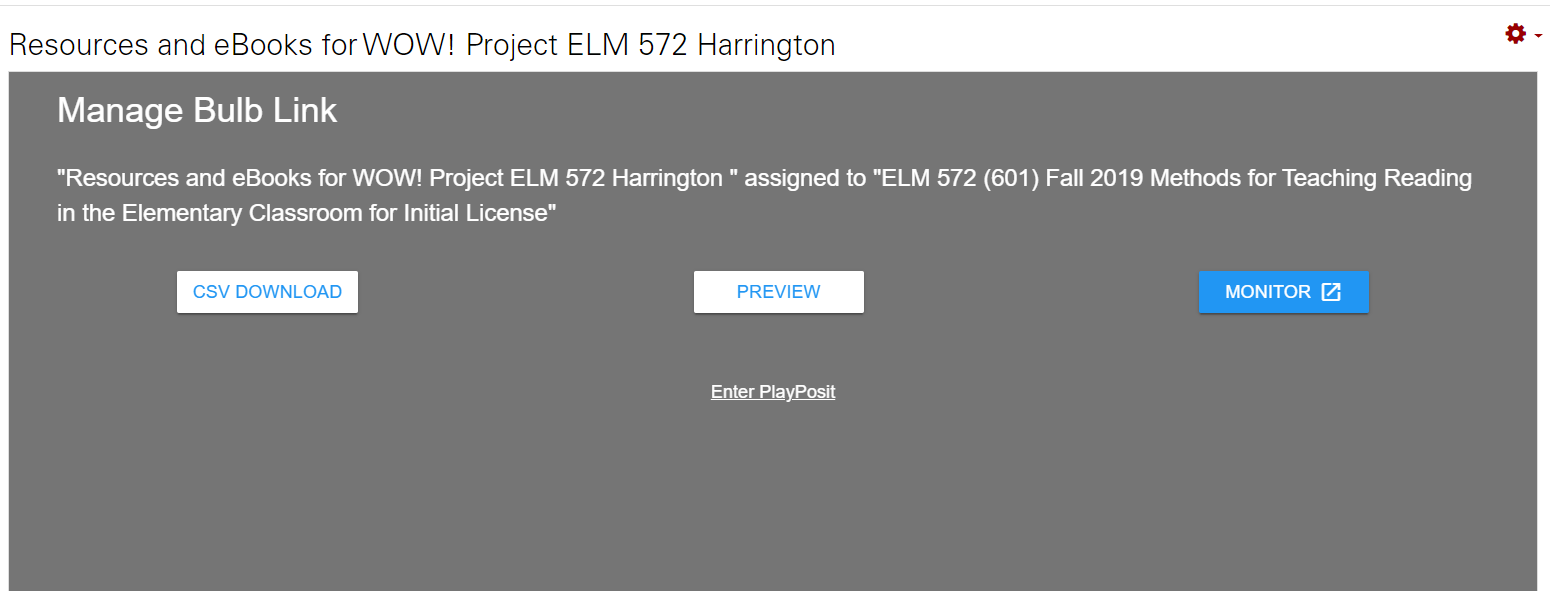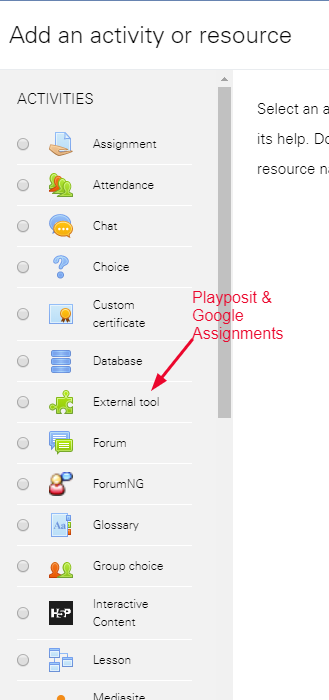PlayPosit - an Interactive Video Tool
Getting Started
- BEFORE LOGGING IN --> View a text and screenshot guide to creating an interactive video, which PlayPosit calls a bulb, here.
- Create your PlayPosit instructor account by logging into Moodle and adding an activity to one of your courses or project sites according to these instructions.
- Find a video you want to upload into PlayPosit (or go to the "Premade Bulbs" section to find existing "bulbs"/lessons).
- Select "Add New Bulb" and then upload your video or link to YouTube - If you need a video to try it out with here's the TedTalk "Toxic Culture of Education" https://youtu.be/BnC6IABJXOI
- Play/Pause to preview your video and use the blue button to add interactions (8 different types including multiple choice, fill-in-the-blank and polls)
- DELTA's Instructor Guide to PlayPosit
- Playposit's Guide to Getting Started with PlayPosit 3.0
Classes and Deploying Bulbs
|
Feedback - Evaluation - Assessment
|