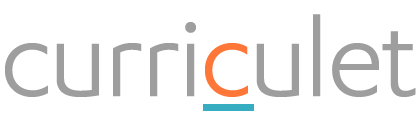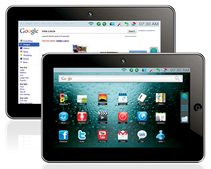Text and Literacy through Technology
|
Mentor Texts in Print from the NCSU METRC Collection (Try searching for various awards - Sibert, Caldecott, Newbery, etc. - narrow your search to METRC)
|
Mentor Texts Online: Livebinder, Overdrive eBooks, Mackin VIA eBooks, TumbleBooks, CLCD, and TeachingBooks
|
|
Texts for Student Inquiry/Research - Genius Hour
Livebinder, Brittanica (code-- P2FH), Searchasaurus, Kids Search, NC Wise Owl (when in K-12 public schools) |
Text for Student Choice/ Reading for Pleasure!
Overdrive eBooks, METRC books, Mackin VIA eBooks, TumbleBooks, Public Library, We Give Books, News-o-Matic |
Interacting Online with Texts
|
Curriculet - an interactive eReader that allows you to purchase texts or upload your own and then embed videos, images, comments, questions, etc. and track student progress. Try it out here: http://curriculet.com - create an account as a STUDENT and use the following class code: RX7W
|
Other interactive eReaders include Subtext (iPad only $) and Actively Learn.
|
Google Draw or Thinglink or Skitch in Evernote - Collaborate online and try identifying text features through these tools. Upload an image of text and let students identify the important text features. Or create a reading "jumping off point" with an interesting graphic uploaded to Thinglink that students can make interactive or you can!
|
Activities to Try with Mentor Texts:
Many different technology tools can support literacy. When evaluating tools, think through your potential future settings: 1:1 (cart or everyday i.e. byod or school provided), Mini-Lab, Interactive White Board and/or a 1 Computer Classroom. Also consider how to help students avoid plagiarism teach them ethics by crediting sources and using Creative Commons for pictures.
These technology tools are separated by activities that relate to expository text but many can be used for multiple literacy activities - always check the Read Write Think interactives. There are amazing tools at this site - look for RWT apps (by the International Reading Association) as well since many flash based interactives won't work on an iPad.
An overall tool -- Voicethread -- has been around for almost ten years; however it has had a refresh and can be used for narrating pictures with text or voice, diagramming on top of images, explaining text features, narrating power point presentations and much more.
These technology tools are separated by activities that relate to expository text but many can be used for multiple literacy activities - always check the Read Write Think interactives. There are amazing tools at this site - look for RWT apps (by the International Reading Association) as well since many flash based interactives won't work on an iPad.
An overall tool -- Voicethread -- has been around for almost ten years; however it has had a refresh and can be used for narrating pictures with text or voice, diagramming on top of images, explaining text features, narrating power point presentations and much more.
|
Pre-Reading - KWL Chart Interactive (have you ever tried KWO) from Read-Write-Think or a Google Doc graphic organizer template! Use Padlet or Linoit and have students post ideas about what they know on a topic or what they get out of images. Use Tagxedo to word cloud a Wikipedia article or other encyclopedia article and quickly pick out the main ideas. Create an Animoto slide show of key vocabulary in images and short terms.
Prezi is often used as a presentation tool but its templates also serve as great graphic organizers. |
Class Books - Create ABC Books, Q & A Guide, or small group books on topics of student interest or topics you are teaching. Try these tools:
|
Tools for Collaborative Writing - Padlet/Linoit, TitanPad, Google Docs - set up students to be "commenters" on documents when you share so Google will track changes, blogs and commenting on blogs, Stoodle (collaborative whiteboard)
|
|
Description - Thinglink or Thinglink for Education - Provide images for students to describe aspects of or let students do this for each other. Upload a picture of a historical figure, an animal, etc. and have students describe in writing or by audio with an upload of a recording to Sound Cloud. Some great Thinglink Ed Examples.
Students can create an online poster that is interactive or merely visual to describe a character, science concept, etc. Try Canva (designed to be printed or viewed online) or Smore (allows for hyperlinks, video, etc.) |
Sequence - Use a Comic Creator to create a process for students or have students create a comic (Bitstrips or Pixton are starting places - or of course the RWT) to explain a sequence of events or a process in a particular order i.e. photosynthesis
Timeline - love the RWT Timeline app for iPad, also try Timetoast - remember a timeline doesn't have to only be used for chronological events in history. Graphic Organizers like Popplet and Mindomo will also work for sequence. |
|
Comparison - Students and teachers can use standard graphic organizers for comparison or try out teacher or student created infographics. What can you compare? Disney Happiness, Traits of 2 People, Left Brain/Right Brain, Halloween Costumes. Try this template on Ease.ly to compare two people you might teach about. More from Kathy Schrock on infographics for learning.
|
Cause and Effect and Problem Solution -
A fun way to integrate MakerEd into your classroom - what can kids MAKE and then explain in expository writing. Can they make a functional 3-D RollerCoaster and then write about the process and the problems/solutions in creating it? Can they create for the 3-D printer (or play-doh) with Tinkercad, Charmr, or CookieCaster. Solving a problem with a design in Tinkercad (i.e. a new disaster relief shelter design for the Red Cross). Try out Read Write Think for essay mapping and other cause and effect and problem/ solution ideas. Use screen casting to demonstrate cause and effect (Educreations, Screencast-O-Matic, or Jing) use a book creator tool to do "before and after" cause/effect stories. |