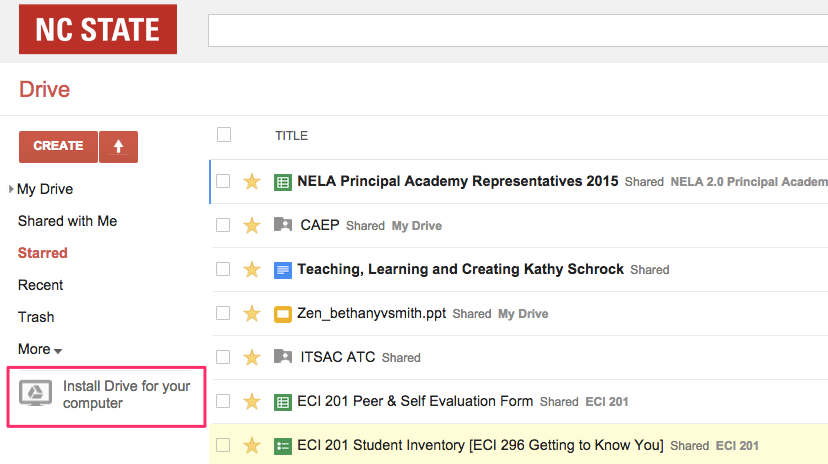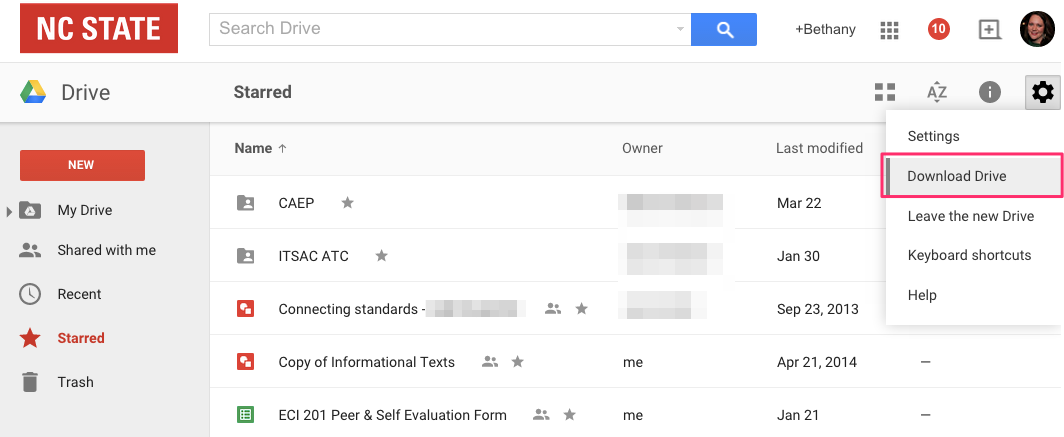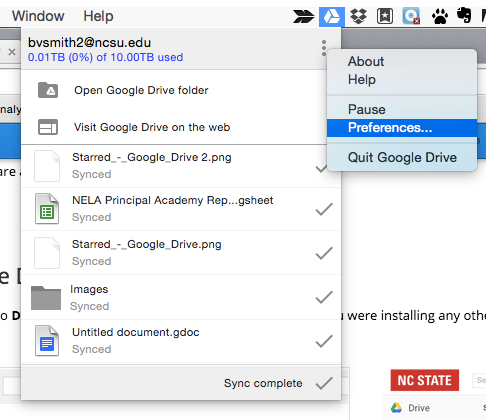Sync Google Drive
You will first need to Download Drive to your computer and Install as if you were installing any other application.
You will then have a folder on your computer titled "Google Drive" and an item in your Menu Bar with the Google Drive Icon. You can now move any file or folder that you want into the Google Drive folder and it will start to sync your files with the cloud. If you would like to sync only certain folders to your computer (you have too many in the cloud), you can do this under Google Drive Preferences.